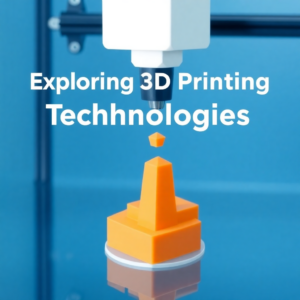How to Merge Two 3D Printers for Enhanced Productivity

Unlock the potential of merging two 3D printers to boost productivity, print larger objects, and enable dual-material printing. Learn how to align hardware, synchronize software, and calibrate printers for optimal results.
Combining two 3D printers into a synchronized system can revolutionize your printing capabilities, allowing you to create larger objects, print faster, or use different materials in one job. This process requires both hardware alignment and software synchronization, but with the right tools and careful calibration, you can unlock a powerful dual-printer setup. In this guide, we’ll walk you through each step, from aligning frames to adjusting software and firmware.
1. Aligning the Hardware for Seamless Operation
The first step in merging two 3D printers is ensuring proper hardware alignment. Start by placing the two printers side by side, or stack them securely if space allows. The key to successful hardware alignment is to ensure that both printers have a stable, balanced platform to prevent any movement that could disrupt the print process. If you plan to merge the printers for a larger build volume, you may need to design or purchase a custom shared print bed that spans both machines.
To avoid issues with misalignment, ensure that each printer’s frame is square, the build plates are aligned, and the extruders are positioned properly. By setting up the hardware correctly, you’re laying the foundation for a synchronized system where both printers operate smoothly without interference.
2. Synchronizing Software and Firmware
Once the hardware is in place, you need to synchronize the software and firmware that control both printers. For this, you will need a unified controller board—such as Duet 3D or RAMPS 1.4—which can control multiple printers simultaneously. Firmware like Marlin or Klipper will need to be configured to manage both printers as one, ensuring the movement of the print head, extruders, and heated beds are synchronized.
In your slicing software, such as PrusaSlicer or Cura, you’ll need to split your 3D models into sections. Assign different portions of the object to each printer, or if you’re doing dual-material printing, configure one printer to handle each filament. Ensuring that the software is set up correctly will prevent miscommunication between the printers and ensure precise prints.

3. Calibration and Testing for Optimal Prints
After hardware alignment and software synchronization, it’s time to calibrate your merged system. Begin by calibrating each printer individually to ensure proper bed leveling and Z-axis height. Once both printers are calibrated separately, run a combined calibration to check for synchronization issues between the two.
Start with small test prints to ensure that both machines are aligned correctly and that there is no layer shifting or misalignment. Pay close attention to any gaps between the sections handled by each printer, as this could indicate a calibration or synchronization problem. As you run more tests, fine-tune the printer settings to optimize performance and ensure that both printers are working together seamlessly.
4. Troubleshooting Common Issues When Merging Printers
Merging two 3D printers can come with its share of challenges. One common issue is communication errors between the printers and the controller board. If you encounter this, check that all firmware settings are correctly configured and that the wiring is properly connected to the control board.
Another common problem is misalignment during prints. If you notice that prints from the two printers don’t line up correctly, recalibrate the bed leveling and Z-axis height. You may also need to adjust the slicing software settings to ensure that both printers are working on the same layer at the same time. Lastly, update your firmware to the latest version to avoid potential bugs that could cause miscommunication between the printers.
5. Advanced Features for Multi-Printer Setups
For more advanced users, consider adding additional features to your dual-printer setup. You could install filament sensors to manage material changes seamlessly between printers. If you’re using different filaments in each printer, automatic filament changers can simplify the process by automatically switching between materials when one runs out. Additionally, integrating remote monitoring tools like OctoPrint can help you keep an eye on both printers from anywhere, further optimizing your workflow.
Merging two 3D printers can open up new possibilities for increased productivity, dual-material prints, and larger build volumes. With proper hardware alignment, software synchronization, and calibration, you can effectively merge two machines into a powerful dual-printer setup. By troubleshooting any issues and exploring advanced features, you’ll be able to take full advantage of this setup to improve your 3D printing capabilities.